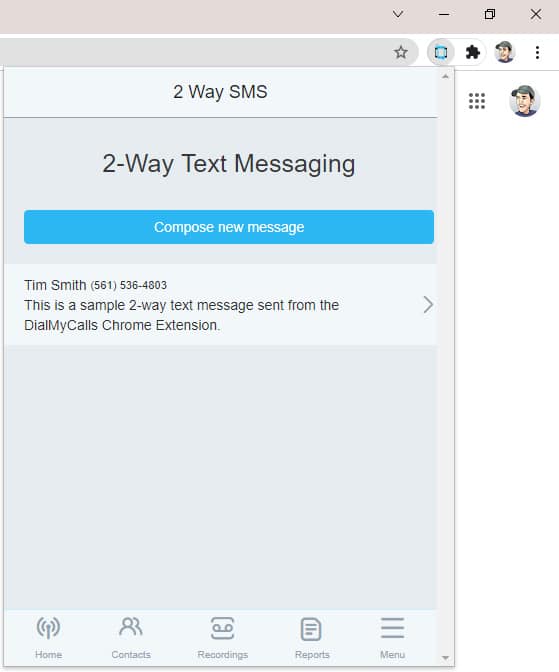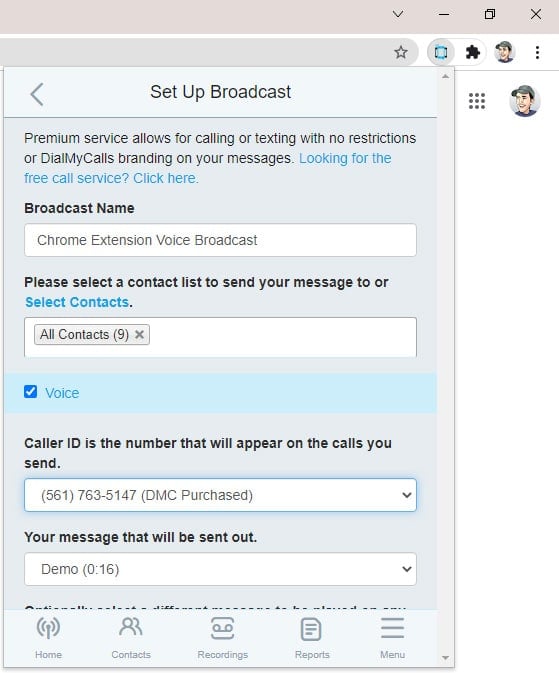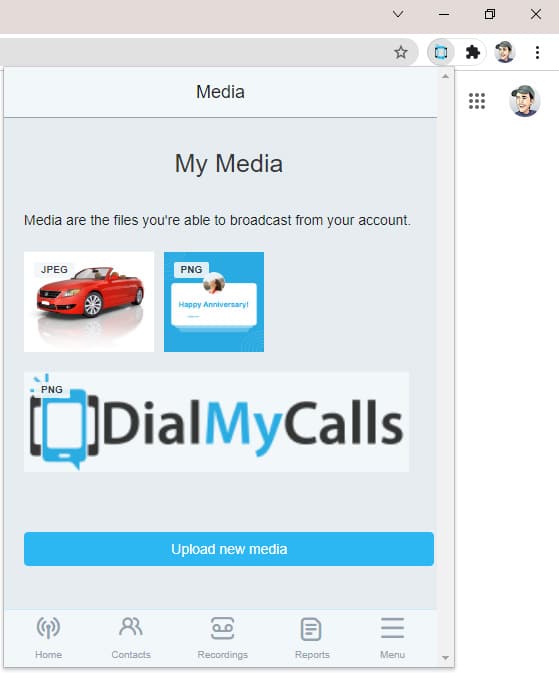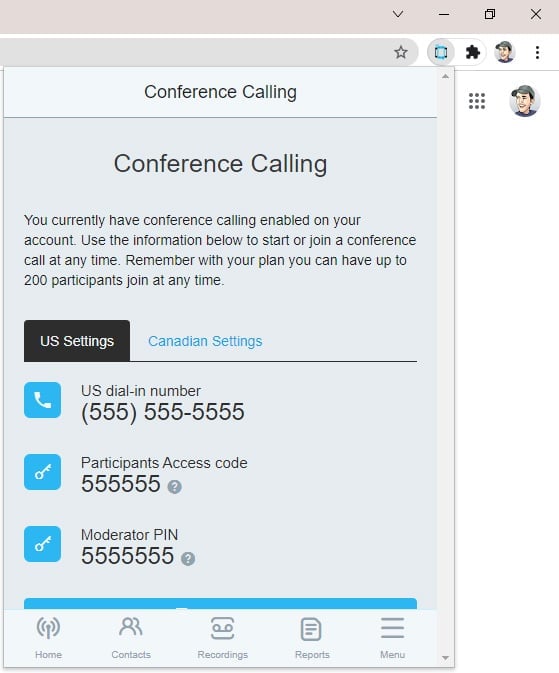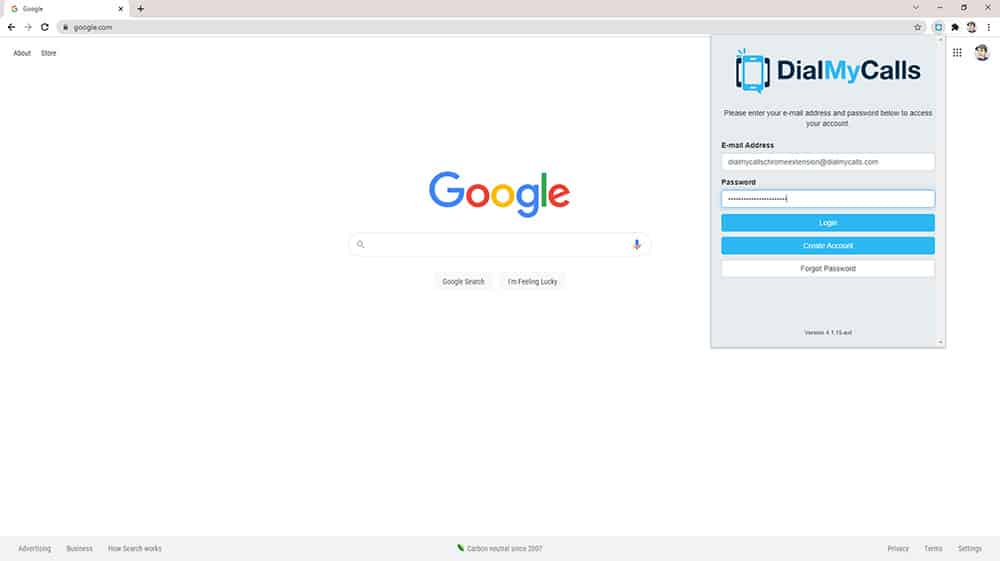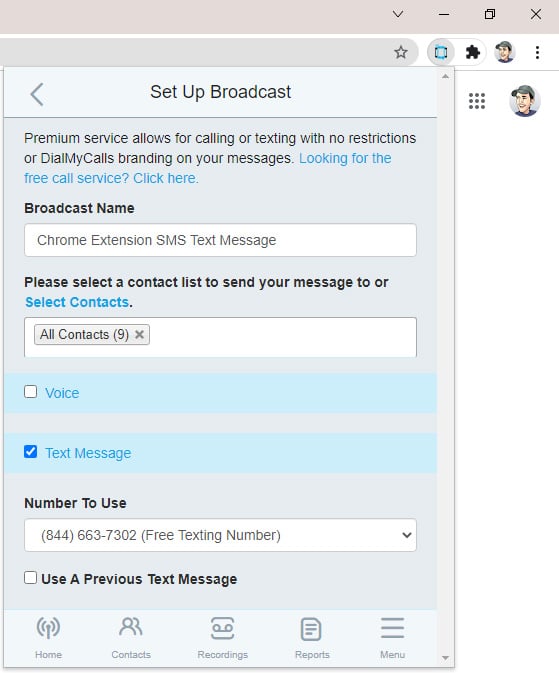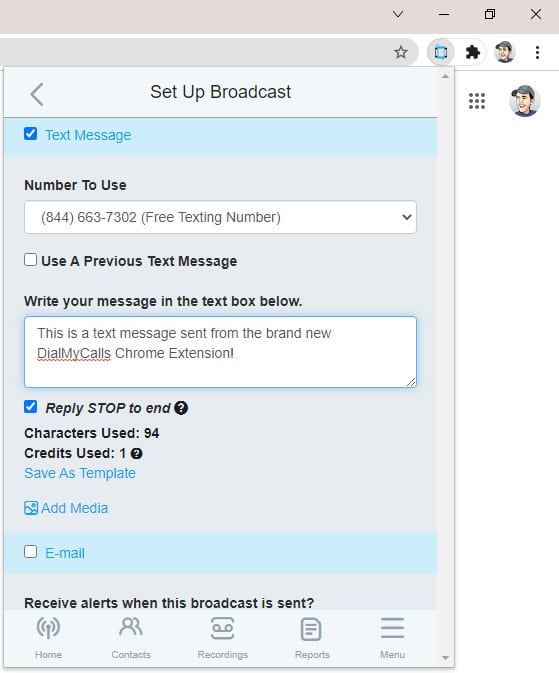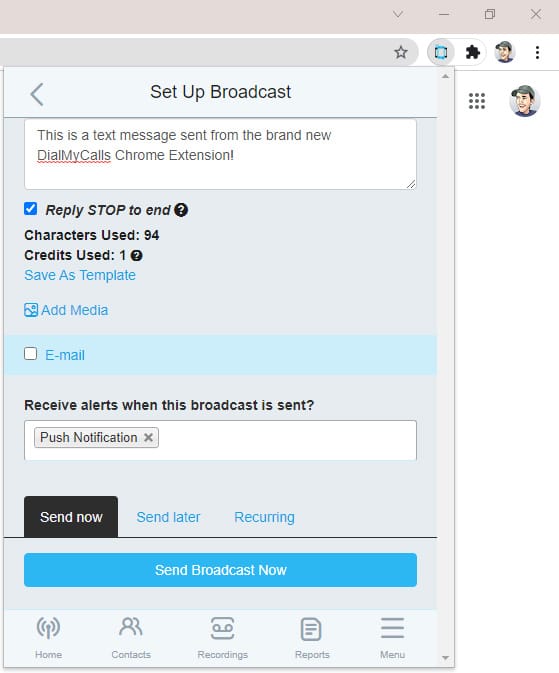- Home
- Features
- Mass Texting Service
- Bulk SMS Chrome Extension
More Features
- Chrome Extension
- Easy To Use Two-Way Text Messaging Service
- Long Code SMS
- Mass Texting
- Mass MMS Messaging | Send Bulk Images and Videos 2024
- Proactive Notification System
- Promotional Text Messages
- SMS Keywords
- SMS Templates
- Text Polling Services & Software | Text to Vote System
- Personalized Mass Texting With Our Variable SMS Service
- Home
- Features
- Mass Texting Service
- Bulk SMS Chrome Extension
Bulk SMS Chrome Extension | Send Texts From Your Browser
Looking for an easier way to access your mass texting service features? Then you should check out our bulk SMS Chrome Extension.
With this extension, you can easily send bulk text broadcasts to your contacts without using the desktop website or mobile app. You can even receive push notifications and reply to incoming messages directly in the extension.
These are especially great features for businesses looking to improve their customer service texting. However, all kinds of organizations can streamline their communication with the Google Chrome extension.
So, let’s explore what the bulk SMS Chrome extension is, why you’d want to use it, and how to get started.
What Is A Bulk SMS Chrome Extension?
A bulk SMS Chrome extension allows you to send mass texts directly from Google Chrome without even needing to visit our website. Just install the extension in your browser, click the DialMyCalls icon, and start communicating.
This is especially convenient if you have two-way texting enabled on your account. By using the extension, you can quickly check incoming messages and compose replies without switching to another platform.
With the extension, you can do virtually everything you usually do with DialMyCalls, including:
- Managing your contacts
- Writing and scheduling new text messages
- Recording and sending voice broadcasts
The only real difference is that you can do everything without needing to go to the desktop site or mobile app.
Why Use DialMyCalls’ Bulk SMS Chrome Extension?
The bulk SMS Chrome extension is great because you can send mass texts directly from your browser. Better yet, though, you can access tons of DialMyCalls features right in the extension.
So, let’s explore some of the awesome features you can use in the extension.
Two Way Texting
Two way text messaging allows you to create one-on-one conversations with your recipients. Just enable the feature in your account, and you can start receiving incoming messages.
By using the bulk SMS Chrome extension, you can easily reply to messages without needing to leave the page you’re currently on in your browser. Instead, just click the extension icon and reply immediately within the extension.
This feature is especially great for businesses looking to go above and beyond with customer support.
Push Notifications
DialMyCalls can already send notifications to your email or phone number depending on your preferences.
However, with the bulk SMS extension, you can also receive push notifications directly in your browser. You can get these notifications when:
- You send a broadcast
- There are new incoming messages
- You have a new voicemail
If you have two way texting enabled and you want to be able to reply instantly, the Google Chrome extension is the perfect solution.
Voice Broadcasting
Not only can you craft and send SMS messages with our Google Chrome extension, but you can also send voice broadcasts.
This gives you the opportunity to adapt your communication to your audience’s preferences.
For example, perhaps you have some customers that left you a voicemail, and others that texted you. With the extension, you can reply to incoming messages in the same medium they came in.
MMS
Looking to add multimedia to your mass text messages? Well, with our MMS feature, you can also do that directly in the Chrome extension.
Simply click the “Add Media” button when sending out a text broadcast. From there, you’re able to upload a new image or select an image from your account’s Media Library.
Just keep in mind that adding images, videos, or other multimedia costs additional credits.
Conference Calling
One more great feature of the bulk SMS Chrome extension is the ability to start conference calls right in the extension.
Whether you’re looking to have a meeting for a church congregation or small business, you can get things started in just moments.
How to Send Bulk SMS Through Google Chrome
Using the bulk SMS Google Chrome extension is simple. We walk you through the steps to setting it up and sending your first broadcast below.
1. Install The Bulk SMS Chrome Extension
To get started with the bulk SMS chrome extension, simply go to the Chrome Web Store and install the DialMyCalls extension.
Once added, you’ll be able to access your existing DialMyCalls account. Alternatively, you can create a new free account.
2. Login To Your DialMyCalls Account
Now that you’ve successfully installed the DialMyCalls Chrome extension, simply click on the icon in the top-right hand corner of your browser.
You’ll see the login screen appear directly in the corner of Chrome. Then, enter your login information or sign up for a new account.
Logging in is super intuitive and once you do, you’re ready to send out a text message right from Chrome.
3. Name Your SMS Text Message Broadcast
Once you’re logged in, you can start setting up your first broadcast. With the DialMyCalls extension open, click on “Set Up Broadcast.”
Then, give your text broadcast a name. This will let you view detailed reports on the status of every text you send through the Google Chrome extension.
4. Select Your Recipients
Whether you’re sending your SMS text message to one person or 1,000 people, DialMyCalls allows you to select your contacts right from within the Chrome extension.
With our contact management software, you can even segment your contacts into different groups. This lets you send highly-targeted messages to the right people.
5. Create Your Text Message
It’s now time to craft your text message. To do so, click on “Text Message,” and then select the number you want to use to send out your text message.
Once selected, type out the message you want to send.
If you would like to send out an MMS message, click on “Add Media” to add a photo to your text. Just beware that adding multimedia costs additional credits.
6. Send or Schedule Your Message
The last step is to select a date and time to send out your text from Chrome. You’re able to send your text message broadcast immediately, or schedule it for a later date and time.
Once you’ve selected your option, click “Send Broadcast Now”. Once you do, DialMyCalls’ system will send your message immediately.
From there, be sure to monitor your SMS analytics and track any incoming messages if you’ve enabled two-way texting.
Install DialMyCalls’ Bulk SMS Chrome Extension Now
Adding the power of mass texting to Google Chrome is super simple with the DialMyCalls extension. Once installed, you can take your communication game to the next level with immediate replies, push notifications, and more.
Better yet, it’s completely free to add to your browser.
To get started, add the extension from the Google Chrome Web Store. From there, you’ll be able to do everything you can do on the desktop site and mobile app directly in your browser.